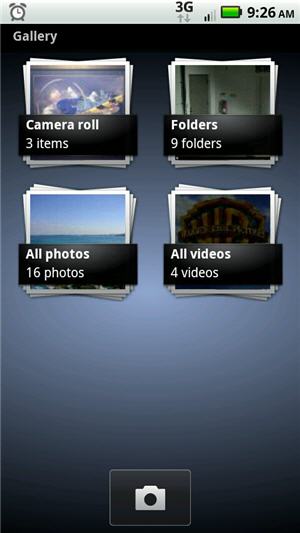 I was frustrated to find that after taking a photo and wanting to show it off my Droid X’s Android Gallery App won’t stay open.
I was frustrated to find that after taking a photo and wanting to show it off my Droid X’s Android Gallery App won’t stay open.
After pressing the Gallery app icon, it would briefly open on the screen and then just go away.
A little research gave this solution:
First, make sure and backup your SD card to your computer. That is something you should do regularly anyway.
It’s as simple as connecting your Android device to your computer, selecting “Open folder to view files” then select all, right click and drag to a folder on your PC or in my case my home NAS, and select “copy”.
Then wait, because you likely have over 10GB of data files to copy.
The procedure outlined below probably won’t delete any data, but YOU NEVER KNOW!
- Go to: Settings >> Applications >> Manage Applications >> All tab
- For each of the following, click on Clear Data and Clear Cache (if highlighted); on mine, Clear Cache was grayed out.
- Gallery
- Media Container Service
- Media Storage
- Reboot phone or unmount/remount SD card (Settings -> SD card & phone storage -> Unmount SD card)
Now open the Gallery App.
It did take a few minutes for the Gallery to get all the thumbnails again the first time , but at least now it works. No data was deleted from my SD card in this process. Just be patient, will take several minutes for Gallery to repopulate all media.
Leave a Reply