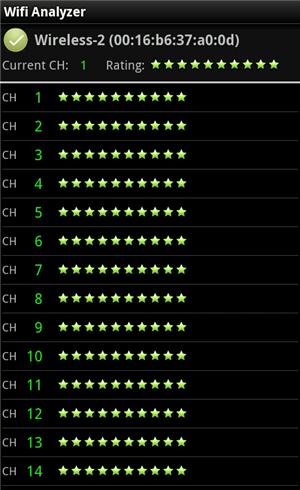
Is Your WiFi Signal Weak or Dropping Out?
Seems like everyone always wants to know how to improve your WiFi reception, preferably without spending money on a more expensive WiFi router or fickle WiFi extender.
One of the difficult things for a tech savvy person like myself is to put myself in the shoes of my readers who do not find technical devices “fun” or “challenging” but rather frustrating.
So I often take for granted the things I know and do and forget to pass them on.
Since I have lived in a rural area myself, WiFi security and WiFi channel contention have never been a problem for me.
But as I work with clients, friends and family I do come across these issues and help resolve them.
WiFi extenders, to me, are a last resort. Just something else to try to get to work as advertised.
So it makes sense to try to setup your WiFi as efficiently as possible right from the get-go. And thanks to smartphones and free apps, that is now pretty easy to do.
Initial WiFi Setup For Best Reception
The first thing is to find out what neighboring WiFi signals are out there, how strong they are and on what channel. Every WiFi router has the ability to be set to one of many channels, although, in practice, only 3 really matter.
Those three are the lowest channel, the middle channel and the highest channel. And while that may vary with product and time, usually it’s channels 1, 6 and 11. Anything in between is just not far enough away on the radio spectrum to really matter that much.
Without proper setup, you end up with a wifi network in your home or office that works great – as long as you stay relatively close to the wifi router.
But as soon as you move too far from the router, the signal strength drops and your internet connection goes away.
This means your laptop or tablet or Kindle reader or other device that depends on wireless internet can’t be used in the remote areas of your home or office.
Sure, you could spend money on wifi extenders that might or might not work, or you could set up ethernet over powerlines – which works great but will cost $70 or more and tether your device to a wall socket; not even an option with handhelds.
Use A Free WiFi Analyzer App To Optimize WiFi Performance
The better option is to use a free WiFi analyzer to tune your WiFi router for optimum performance and instantly start getting stronger signals that reach throughout your home or office without spending any more money.
All you need is either an Android phone or iPhone and a free WiFi analyzer app.
On my Android phone, I use the free WiFi Analyzer app from farproc. With it, I can walk to the far reaches of any home or office and find WiFi strengths, signal conflicts, and provide a suggestion on which channel to set the WiFi radio to, thus significantly improving wireless reception.
This simple change can make a huge difference. That’s because most wireless devices are set to the same default transmission channel. And that means other wireless devices in or near your home or office could be interfering with your router and degrading WiFi signal; even to the point of devices disconnecting.
By using the channel the WiFi Analyzer app shows as the optimum, you eliminate the interference, and thus increase the signal strength and reliability.
Changing your WiFi radio’s transmission channel is easy. Just log into your WiFi router settings page, and change the transmission channel.
Additionally, not only is the free WiFi analyzer app great for improving your own WiFi signal, it also shows all the other WiFi networks within reception range – which means if you are away from home looking for a free WiFi hotspot, this app will show which ones are available and which are the strongest.
Just remember to be careful knowing that some “free” WiFi networks are invitations to connect to a hacker wanting to connect to YOUR device.
Whether using an iPhone or Android, you’ll want this app. To find it, look for ‘Wifi Analyzer’ in the Android market-place or the iPhone store.
If you are looking for a high performance WiFi access point to get the best performance to start with, check out this Cisco review.
Hi Roger .. This is great advice but I was wondering if there was anything newer than the WAP4410n you recommend here. I notice this router is about 4 years old and there have been advances since then. I am using the xps 8700 which I have updated with a newer SDD following your instructions. Any suggestions you have are much appreciated.
BTW … Happy Holidays and have a wonderful New Years.
I’m sorry I really haven’t kept up with them. So many people have WiFi from their ISP router these days.