Java Application Won’t Run – Fix
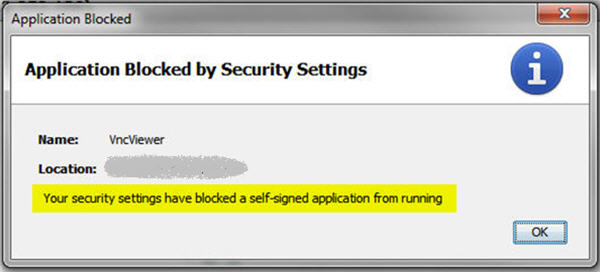
The other day I was trying to setup a VPS and the first step in getting it ready for Windows Remote Desktop (RDP) access required logging in with VNC.
For a variety of reasons this VPS was already taking much more time to get setup than it should have so imagine my frustration (OK, a little anger, too) when I saw this error message “Your Security Settings Have Blocked A Self-Signed Application From Running”.
MY security settings? I don’t think so.
Turns out that I followed the suggestion to update Java prior to attempting to run this VNC Viewer Java Application and that’s how I came up against some additional “security” error messages.
You can read about those here.
While we’re at it, here is the error dialog that follows even after you “fix” your security settings:
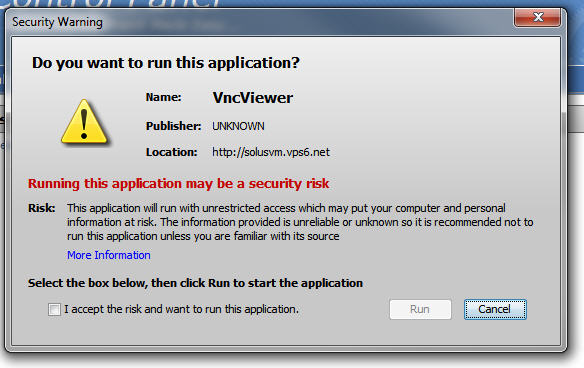
Watch This Video To Fix Your Java Security Settings
See how easy it is to fix this problem in the video below.
Note that you can always “undo” the “fix” if you no longer need the application, but I don’t see why you would need to worry about it.
Running Windows 7 and my Java security settings will not allow me to add to the exceptions list – I get an input box with an exclamation point inside a red circle, and it does not take my input
Anything else I can do?
Are you running as an administrator?
Dear reader, I want to see an aplication located on my own computer, Java want me to write in the location File// and so on.
I have tried this but still Java has blocked my aplication because of security settings.
I have the latest Java and the Plug in installed and the risk at High.
No idee what to do now.
sincerely
Wim
Hi there, can you help me?
Java security settings are blocking one CD-ROM that I want to run, which opens in my browser. So, it’s not quite http:// thing, it’s
file:///G:/course/html/hidden.htm
anyway, with current Java version, I don’t have MEDIUM level, only high and very high. There is some exception list of https but I don’t know what should I really do there.
This eats me!!! Please help me!
I tried Chrome and Firefox.
I typed that url I mentioned above and also the one where I added http:// in front of it.
And nothing…. I get 4 times the same notification from Java and the page keeps unsuccessfully to load… Then I close the window.
I don’t know how to get to that second window of Security Warning which say “Do you want to run this application?”
Thanks :)
Local files are a pain. are you logged in as an Administrator?
Yes, logged as admin, always.
It’s a software, for learning a language. I have PDF books, audio files and this CD-Rom.
Yesterday I tried with IExplorer browser but its the same thing. If I disable Java completely, it wont work 🙁
Any suggestions?
Thanks
I’ve tried but the message keeps coming up!
Hi,
Concerning the first message “Java security settings will not allow me to add to the exceptions list” it came from the fact you have old versions of Java still instaled. Just uninstall them and the “exception list” will be available.
On the other side, I’ve a PC running windows 8, Java 8 and must access to the web site of the Receita Federal, in Brasil. When I go to some page, I get the selg-sign application security warning. Unfortunatly, even after adding the URL in the exception list, I get the same alert box, so with same error, a bit like if Java was not taking in account the exception list.
Any idea?
Thanks a lot
Just add a “tips and tricks”. In fact, the problem was NOT the exception list. In fact, what you must put in the exception list is NOT always the URL of the web site. As you know, on the internet, we can call applets, images, code and so on, in a web site from another.
Example: https://www.mydomaine.com/call.html can call an a Java application located in https://www.otherdomaine.com/code.jar
In that case, waht you must put in the exception list is the location of the JAR (so here https://www.otherdomaine.com/).
How to get it? Just at the bottom of the Control Panel exception list, yo have a button name “Restore prompt”. Just clic on it. This will clean java prompt list. Next time you will open the page with the problem, rather than seeing a small prompt saying “Security reason”, you will get a bg prompt on which Java will indicate the URL of the page but ALSO the URL of the JAR. Just copy the URL of the JAR in the exception list. Hope this will help!!
I am trying to scan my PC for arise virtual solutions job gives the security warning I followed your instructions and it showed the jar information one time I was unable to copy it and pasted and now I can’t get it to come up again even though I have restored the list and re-opened the window please help .
I followed your suggestion and added the URL in the edit list. That worked for me. When another user connected to the same server (remote desktop connection) using her login credentials, she is getting the same error.
How do we fix this issue so it works for all the users instead of each user having to make this change?
thanks
IM HAVING ISSUES WITH MY INSTALLED JAVA 8 UPDATE 102 ….its showing YOYR SECURITY SETTINGS HAVE BLOCKED A SELF-SIGNED IN APPLICATION FROM RUNNING….I HAVE TRIED TO USE THE EXEMPTION SOLUTION ON THE JAVA CONTROL PANEL BUT ITS NOT ADDING THE SITE.